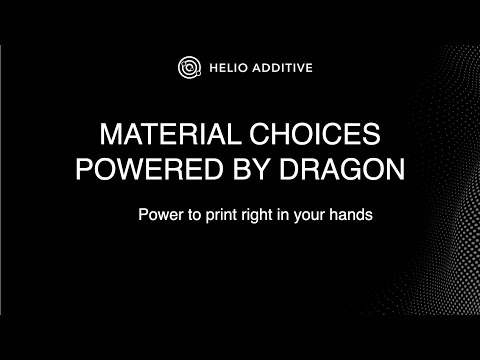¶ ❓ Frequently Asked Questions (FAQ)
If you have a question add it in the comments and we will try answer it here.
¶ Limitations
📤 Do you work with multi-material or multi-nozzle prints?
Not at this time. Our simulation and optimiser are designed specifically for **single-material, single-nozzle printing**.Multi-material and multi-extruder G-code involves tool changes, retraction sequences, and material-specific cooling behaviors that are not yet supported. These tool changes often introduce unpredictable long pauses, during which the printed part cools significantly.
As a result, the thermal continuity is disrupted, and simulation results become unreliable and lack meaning. In almost all cases, there is no optimisation value when thermal quality is no longer preserved.
🖼️ Do you support slicer projects with multiple build plates?
No. We only support simulations and optimisations for single build plate setups. Multi-plate G-code is not currently compatible.📦 Can I upload 3MF or STL files?
No. We only support G-code files. Uploading `.3mf`, `.stl`, or native CAD files is not currently supported.
🌀 Do you support non-planar or angled prints?
We support fixed-angle (e.g., constant 45°) toolpaths. Fully non-planar toolpath simulation is not yet available, but it's on our roadmap. If this is urgent for your application, contact our business team for options.
¶ General
¶ General Simulation
The follow questions relate to all our products (whether the simulations are ran from Orcaslicer or Dashboard or anywhere).
🌡️ What does Thermal Index mean?
The Thermal Quality Index (TQI) is a performance metric that evaluates how well a specific part and material combination is printed, based on the thermal conditions during the printing process, the geometry of the part and the physics behavior of the material.
TQI predicts the likelihood of thermal-related issues in a print, such as warping, poor layer adhesion, residual stress buildup, etc…
These issues arise from how different regions of the part cool during printing. Cooling behavior directly affects inter-layer bonding and internal stresses. By tuning the TQI, you can minimize these negative effects and improve the overall mechanical performance of the printed part.
TQI values range from +100 to -100, with:
- +100 (Red): Too hot – risk of collapse or overheating defects
- -100 (Blue): Too cold – weak bonding and risk of cracking
- 0 (Green): Optimal – the “Goldilocks zone” for best performance
In OrcaSlicer Helio Inside you can select the TQI from the drop down menu, similar to how you would look at fan speeds or flow. In dashboard simulation details page you can view graphs of TQI for every layer.
TQI is not a fixed value. It depends on both the material and the geometry of the part. Materials vary in thermal properties like heat capacity and flow behavior. Features like overhangs and bridges naturally require cooler printing and may appear slightly blue. This is acceptable and expected.
When simulating a print, you might notice that settings which usually “look fine” can result in areas that are slightly red or blue. Mild deviations from green often don’t cause visible defects, however, striving to keep most of the part in the green zone will typically yield stronger, more reliable prints.
🌡️ What do Thermal Index values mean at -100, 0, and +100 exactly?
Thermal Index measures how close your print temperature is to the material’s ideal bonding zone:
-
0 → Ideal
- Peak mechanical strength
- Maximum inter-layer bonding
- Best dimensional accuracy
-
-100 → Too Cold
- Tensile strength drops by ~50%
- Increased risk of delamination and poor bonding
- Based on ASTM D638 dog-bone testing
-
+100 → Too Hot
- Layers stay molten too long
- Risk of sagging, slumping, or poor dimensional stability
🎯 Keep as much of your part as possible near 0 for the best strength and accuracy.
🎯 How accurate are the thermal predictions?
For most standard prints, our thermal predictions are accurate within ±5–10°C.
However, accuracy can be reduced by factors such as:
- Custom firmware commands (e.g. pausing, slowdowns, overrides)
- Unusual or unmodeled cooling setups (e.g. Air conditioning blowing unevenly on prints)
- Very large nozzle sizes (e.g. unofficial/modified nozzles)
- Time-lapse or camera-trigger pauses
- Hardware-level delays that alter actual layer time compared to what the G-code defines
Our simulation assumes the print progresses according to G-code timing. If anything interferes with that timing at the machine level, the simulated thermal history will no longer match reality.
🔥 Does the simulation model fan cooling and airflow?
Yes. The simulation includes simplified models for part cooling fans and ambient airflow. These models capture the most meaningful and measurable effects relevant to print quality and temperature control.
However, it is not a full CFD simulation — we do not account for complex chamber dynamics, turbulent mixing, or directional airflow.
Such detail would dramatically increase simulation time and is unnecessary for the practical goals of print-time thermal optimisation.
We continue to refine our models to better reflect real-world cooling behavior while keeping simulation fast and usable.
🌉 How well do you simulate bridges and overhangs?
Not well — yet.
Bridges and overhangs involve complex, unsupported extrusion and rely heavily on cooling performance. Our current thermal simulation does not fully capture this behavior, so these regions are either excluded from optimisation or treated conservatively.
That said, we are actively developing new models to better predict the ideal fan speed and print speed combinations for different materials, especially to support long-distance bridging with improved reliability.
⏱️ What influences the time required for simulation or optimisation?
Several factors affect how long a simulation or optimisation takes:
- Number of layers: More layers mean more computation.
- Layer complexity: Intricate toolpaths and dense infill increase processing time.
- Geometry height and variation: Taller or gradually changing shapes add more simulation steps.
- Mesh resolution (element size): Smaller elements increase accuracy but slow down processing.
- Print speed: Very slow print speeds can make simulations significantly longer.
This is because the simulation must cover more physical time — even though the timestep adapts, there are simply more seconds to simulate. - Hardware used: Simulations run faster on multi-core CPUs or CUDA-enabled GPUs.
To keep simulation times reasonable, avoid extremely slow speeds unless necessary for quality-critical regions.
🌡️ How does nozzle temperature affect simulation?
Our simulation uses an internal extrusion temperature model that predicts the actual temperature of material as it exits the nozzle.
- The model considers set nozzle temperature, flow rates, fan speeds and more.
- Simulation values are constrained between 190°C (min) and 350°C (max).
- Unrealistically low or high temperatures outside this range are ignored.
🔍 Impact on thermal index may be visibly smaller or lost relative to other process paramenters. For best results, we suggest using:
- Default nozzle temps, or
- The highest value that gives good flow without stringing.
More influential factors on thermal index include:
- Speed / layer time
- Environment temperature
- Fan settings
- Infill
🌡️ What nozzle temperature range does the simulation support?
Currently, the simulation supports extrusion temperatures from 190 °C to 350 °C.
This range reflects the calibrated thermal behavior of supported printers, where simulation accuracy is reliable and extrusion remains physically meaningful.
🔧 Why is there a lower limit (190 °C)?
Temperatures below 190 °C often result in unstable or incomplete extrusion, depending on the printer.
To avoid simulating unrealistic behavior, we enforce a minimum of 190 °C — even if your slicer or G-code specifies something lower.
🎛 Slicer note:
If your filament profile or G-code specifies a temperature outside this range, the simulation will automatically clamp it to the supported bounds. This may reduce accuracy if you rely on very low or very high temperature behavior.
In short:
The current supported simulation range is 190 °C to 350 °C.
Staying within this range ensures accurate thermal modeling and meaningful results.
🏛️ Does the simulation account for heat buildup in internal voids (e.g. inside a pyramid)?
Not directly — but for most applications, this isn’t a problem.
At standard FDM scale, the effect of trapped heat inside enclosed voids is minimal. The air volume is small, and the thermal impact on the surrounding material is negligible compared to conduction and fan cooling effects.
For large-format or pellet printing, heat buildup in internal cavities (e.g. domes or enclosed volumes) may have a noticeable impact — especially in slow-cooling polymers.
How we handle it:
We do not explicitly simulate trapped air or internal radiation, but you can account for this effect by setting a slightly higher environment temperature in the simulation.
As a rule of thumb, use a value between the ambient air temperature and the estimated trapped air temperature inside the void.
This serves as a practical approximation of the slower cooling effect within enclosed regions.
In short:
Internal air isn’t modeled directly, but its thermal effect is small for most prints. For larger parts, adjust the environment temperature upward to compensate for slower cooling inside voids.
💨 Why does cooling vary across different parts of the print?
Cooling is not uniform — and that’s completely expected.
Different regions of a printed part cool at different rates due to a combination of geometry, airflow, print path, and contact with other surfaces. Our simulation accounts for these effects, which is why you’ll often see varying thermal histories across the part.
🧊 Common reasons for cooling variation:
- Outer walls cool faster: They’re directly exposed to air and part cooling fans.
- Interior regions retain heat: Surrounded by warm plastic, with limited air exposure.
- Corners and edges lose heat more quickly: They have more surface area exposed per volume.
- Overhangs and bridges cool rapidly: They’re suspended in air, often hit by strong fan airflow.
- Tall or isolated features may overcool: Thin towers and spikes have less thermal mass and more surface exposure.
- Build plate proximity: The first few layers lose heat to the cooler build plate, often creating a sharp drop near the base.
🧠 Why this matters:
Uneven cooling affects:
- Interlayer bonding strength
- Warping or delamination
- Glossiness or matte surface finish
- Crystallinity (for semi-crystalline materials)
In short:
Different parts of your print cool at different rates — based on geometry, airflow, and print path.
Our simulation helps visualize and understand these variations so you can make informed print and design decisions.
🧪 Is the extrusion temperature model printer-specific or material-specific?
Both — but in different ways.
🧵 Material-specific factors:
Every material has a different melt behavior, viscosity, and thermal conductivity.
The model accounts for how each material:
- Absorbs heat in the hotend
- Flows under pressure
- Retains or loses heat after extrusion
These properties strongly influence the extrusion temperature and cooling curve, so each material has a distinct thermal profile in the model.
🛠 Printer-specific factors:
Different printers — even with the same nozzle temperature — produce different extrusion results due to:
- Hotend geometry and length
- Heater placement and responsiveness
- Flow capacity and pressure drop
- Thermal contact between filament and hotend
These printer-specific characteristics affect how much heat the material actually absorbs before being deposited.
In short:
The extrusion temperature model is material-specific in behavior, but printer-specific in implementation.
We calibrate it per material and tune it for your printer class to best reflect real-world behavior.
🌡️ Why does setting the nozzle to 190°C vs 280°C have such a small effect on the thermal index?
It’s a great question — a 90°C difference in nozzle temperature might seem like it should drastically change the thermal index, but in practice, the effect is smaller than expected. Here’s why:
1. 🔥 Nozzle temperature ≠ extrusion temperature
The set nozzle temperature is the temperature of the heater block — not necessarily the exact temperature of the material as it exits the nozzle.
Due to internal flow resistance and heat transfer limits, the actual extrudate temperature may only differ by 10–30°C across a wide range of nozzle setpoints.
2. 🚀 Flow rate plays a bigger role
At high flow rates, the material spends less time in the hot zone and absorbs less heat — so even a high nozzle temp may not fully heat the material.
A print at 280°C with fast flow might result in similar extrusion temps as 230°C with slow flow.
3. ❄️ Cooling dominates after extrusion
Once the material is deposited, it begins cooling immediately through:
- Conduction into the layer below
- Convection into the surrounding air
- Active part cooling fans
This rapid heat loss quickly reduces any thermal advantage gained at the nozzle.
4. 📈 The thermal index is a time-based average
The thermal index measures the temperature the material experiences over time, not just at extrusion.
So even if the extrudate starts out hotter, the material cools fast — and the integrated temperature history may only shift slightly.
In short:
A 100°C difference in nozzle setpoint often results in only a modest change in material thermal history — because cooling, flow, and print conditions have a much larger impact than the nozzle setpoint alone.
🛏️ Does bed temperature affect the simulation?
Yes, but only the first layer bed temperature is currently used in the simulation.
Subsequent changes or dynamic bed temperatures are not yet considered.
🧠 Do you simulate the actual toolpath?
Yes. The simulation uses your actual G-code file as direct input, including speeds, fan settings, and pathing.
🧱 What’s the mesh resolution used in simulation?
It’s finer than the G-code resolution — detailed enough to capture layer-by-layer thermal behavior without unnecessary overhead.
📐 Do you model shrinkage or stress?
Not directly — but our simulation provides the thermal insights that drive both.
We do not calculate mechanical deformation or predict the exact amount of warping, shrinkage, or internal stress.
However, we simulate the thermal history of the part in detail — including cooling rates, interlayer temperature gradients, and material exposure to key temperature thresholds.
These thermal factors are the root causes of:
- Warping or curling
- Layer delamination
- Residual stress buildup
When the thermal index is well-optimised, the part is far less likely to experience these failure modes — even though we don’t explicitly model stress or geometry change.
In short:
We don’t simulate mechanical deformation directly, but our thermal model helps prevent the conditions that typically cause shrinkage and stress.
🎯 How should I control the TQI when printing with PLA?
PLA is forgiving at low temperatures — so a **low TQI won’t usually cause visual issues**, but it will result in **weaker layer bonding**.
¶ 🔽 Low TQI (undercooked PLA)
- Looks fine to the eye
- Parts are dimensionally accurate
- But layer adhesion is poor — especially on strength-critical parts
- Often the result of fast printing + aggressive cooling
This is acceptable for cosmetic or non-functional prints, but not recommended where durability or bonding strength matters.
¶ 🔺 High TQI (overheated PLA)
- Leads to over-softening, stringing, sagging, and poor overhangs
- Sharp features may lose definition
- Surface may become glossy or sticky-looking
- Cooling can’t keep up — especially on small layers or detailed geometry
This is far more problematic than underheating.
¶ ✅ The goal: stay on target
When the thermal quality index is well-tuned for PLA:
- You get the strongest possible part
- At the fastest safe print speed
- With clean detail and minimal surface defects
The optimiser aims to keep you in this sweet spot — not too cold to weaken bonding, and not too hot to cause defects.
In short:
Low TQI looks fine but results in weaker bonding.
High TQI causes visible quality issues.
Being on target gives the strongest print at the fastest safe speed.
🔥 How should I control the TQI when printing with PC?
Polycarbonate requires careful thermal control — much more than PLA.
Maintaining a high and consistent thermal index is essential for part strength and dimensional stability.
¶ ⚠️ Low TQI (underheating PC)
- Causes poor interlayer bonding
- Leads to delamination, especially in tall or thin parts
- Increases risk of warping and curling
- May cause layer splitting even if the surface looks decent
PC needs to stay hot during printing — printing too cold or cooling too aggressively almost always results in part failure.
¶ ✅ High or On-Target TQI
- Produces strong interlayer adhesion
- Reduces internal stress buildup and warping
- Gives better surface finish and layer fusion
- Works best with a heated enclosure or high ambient temp
Unlike PLA, a slightly high TQI is usually not a problem — PC is designed to tolerate and retain heat.
¶ 💡 Best Practices:
- Use an enclosure or high environment temp (≥ 50 °C)
- Use minimal or no part cooling fan
- Print fast enough to retain heat in each layer
- Aim for thermal index values that ensure the part stays above glass transition (typically ~145–150 °C) throughout printing
In short:
For PC, low TQI is dangerous and leads to weak, warped parts.
Keep the TQI high and consistent to ensure strong bonding and dimensional stability.
¶ General Optimisation
The follow questions relate to all our products (whether the optimisations are ran from Orcaslicer or Dashboard or anywhere).
🧠 What does the optimiser actually optimise?
The optimiser adjusts print speeds throughout the G-code to manage thermal performance. It calculates the ideal layer time for each layer to keep the material within a target temperature range — avoiding overheating or undercooling.
By doing this, it helps improve interlayer bonding, reduces warping, and enables more consistent part quality without changing geometry or extrusion settings.
🚫 Are all parts of the print optimised?
No. Critical regions such as bridges, overhangs, and fine features are often excluded to preserve print quality. We optimise “safe” regions more aggressively in order to meet layer time targets while maintaining defaults in sensitive areas.⚠️ Does the optimiser account for acceleration, jerk, or firmware limitations?
The simulation takes the settings into account, and the optimiser will aim to preserve these as set in the original gcode.⚡ How does the optimiser deal with big speed jumps (e.g. 500 → 10 mm/s)?
We leave the slicer’s own transition logic intact so that any rapid deceleration the slicer already planned is preserved.
- The optimiser may raise or lower speeds on long, thermally safe sections.
- It does not delete or compress the small “ramp” moves the slicer inserted next to slow features (overhangs, fine walls, bridges, etc.).
- As a result, the printer still has the same distance to brake and you avoid blobs, ringing, or skipped steps.
🧱 Do you optimize supports?
Not directly — Helio doesn’t apply specific optimization rules to support regions.
However, supports are still affected indirectly through overall layer time adjustments.
We optimize layer time per layer, which can impact the cooling and bonding behavior of supports, even if their print speeds remain unchanged. This may slightly alter:
- Support adhesion to the model or itself
- Ease of removal
- Support geometry stability
⚠️ In rare cases, optimized layer timing may cause supports to bond more strongly than expected.
📌 Tip: You can still manually control support speeds, cooling, and interface settings in your slicer before running the optimizer to preserve intended behavior.
🌀 Do you optimise fan speed?
Not yet — but it’s one of the highest priorities on our roadmap.
💡 Why not now?
Fan speed optimisation adds a new parameter to the simulation, meaning the optimiser must explore both:
- Print speed
- Fan speed
…simultaneously. This increases the dimensionality of the problem and significantly impacts:
- ⏱ Optimisation runtime
- 🧮 Computational intensity
- ⚙️ Algorithmic complexity
Handling this efficiently requires more advanced algorithms and GPU acceleration, which we are actively developing.
💻 What’s supported today?
You can still set fan speeds manually in your slicer, and our simulation will account for their cooling effects.
But automatic fan speed optimisation is not yet included in the solver.
🚀 What’s coming?
We’re building material-aware and geometry-sensitive fan optimisation into the next-generation optimiser. This will unlock:
- Fan-vs-speed tradeoffs for thermal consistency
- Potential for bridge-specific fan tuning
- Potential for overhang cooling control
We’re targeting fast, GPU-powered optimisation workflows that include fan control — without dramatically increasing wait times.
In short:
Fan speed optimisation is coming soon. It’s currently excluded to keep solver times fast and efficient, but it’s a top priority as we expand to more powerful GPU-backed systems.
🛠 Why does my print still fail even though the simulation looked fine?
Our optimiser doesn’t simulate mechanical issues like wet filament, bed adhesion problems, nozzle clogs, or Z-wobble.
It focuses on thermal and time-based behavior — but not every failure mode is thermal.
Additionally, some outcomes may be influenced by hardware modifications or printer-specific interactions that the simulation is not aware of.
For example, enclosing or insulating parts of the extruder can unintentionally reflect heat back onto the print, altering local temperatures in ways that don’t match the simulated environment. If you want us to take into consideration a mod, please contact us.
Always validate with small test prints before committing to full production. If your printer setup includes non-standard hardware or environmental modifications, consider how these might affect thermal behavior beyond what the model captures.
For more troubleshooting tips, see our flowchart:
🔗 https://wiki.helioadditive.com/en/flowchart
✅ Can I rely on this tool for production prints?
Yes — when used as intended.
Our simulation and optimisation tools are designed to improve reliability, consistency, and thermal performance across a wide range of prints. Many users successfully apply them in production environments.
However, like any advanced tool, it performs best when paired with experience and proper validation.
We recommend verifying new print setups with smaller test runs, especially when using unfamiliar materials or machines.
Used correctly, this tool can be a powerful part of your production workflow — but it is not a replacement for good print practices or hardware maintenance.
⚡ Why is the optimised result not faster than the original? What can I do to make it faster?
The optimiser’s primary goal is to improve thermal consistency and reliability, not just reduce print time.
In some cases, the result may be similar to — or even slower than — the original, especially when thermal or hardware limits are involved.
¶ 🧠 Reasons your result may not be faster:
- The original print was already close to optimal for your material and setup
- Thermal constraints (e.g. short layers, aggressive cooling) prevent safe speed increases
- Hardware limitations — the optimiser respects:
- Your printer’s maximum speed and acceleration settings
- The maximum extrusion flow rate your hotend can handle
- The interaction between material viscosity and nozzle geometry
¶ 🛠 What you can do to improve speed:
- Raise the thermal index: This allows the optimiser to accept higher temperatures and push speeds further.
- Reduce cooling (fan speed or environment delta): Less aggressive cooling gives the optimiser more headroom to go faster.
- Increase allowed max speed or flow rate in your slicer or config (if your hardware supports it).
- Use higher-throughput materials: Some materials (e.g. PLA) allow much faster flow than others (e.g. PC or glass-filled nylon).
- Upgrade hardware: A higher-flow nozzle or all-metal hotend can raise your extrusion ceiling.
In short:
The optimiser works within both thermal and physical limits. To go faster, you need to increase thermal tolerance and ensure your hardware and material can handle higher speeds or flow.
🚀 How can I know my maximum flow rate? Why is it critical to know for optimisation?
The maximum flow rate is the highest volume of material your printer can reliably extrude per second.
It defines the upper limit of how fast you can print — even if the thermal model says it’s safe to go faster.
¶ 🔥 Why flow rate matters:
Even if a layer could be printed hotter and faster thermally, your printer still needs to physically melt and push the material through the nozzle.
If you exceed the maximum flow rate:
- The extruder may under-extrude or skip steps
- Layer quality and dimensional accuracy will degrade
- The simulation result becomes unprintable in practice
¶ 🧪 How to estimate it:
Run a flow rate test:
- Use a calibration model like a volumetric speed tower (available in most slicers).
- Start with a safe value (e.g. 5 mm³/s) and increase per segment.
- Look for the point where extrusion starts to degrade — that’s your limit.
¶ 🧠 Tip:
Different materials have different flow rate ceilings — e.g. PLA flows easily at 15+ mm³/s, while glass-filled nylon might max out at 4–6 mm³/s.
In short:
Flow rate is the physical limit of how fast your printer can move material.
Knowing it ensures the optimiser produces results that are both thermally valid and actually printable.
🐢 Are there minimum speed or flow rate limits? Why do they matter?
Yes — very low print speeds or flow rates can introduce a range of problems, especially on large-format or high-output systems.
¶ 🔽 Why slow movement or flow can be problematic:
-
Inconsistent extrusion or ooze:
At very low flow rates, pressure in the hotend or extruder becomes unstable. This can cause blobbing, stringing, or nozzle ooze — particularly on retraction-sensitive materials. -
Poor surface quality:
Slow movement can lead to heat buildup in the nozzle, softening surrounding material and degrading outer wall appearance. -
Overcooling (on small features):
If the print moves too slowly, the part may cool too much before the next layer — risking poor bonding or layer separation. -
Heat accumulation (on large parts):
On large-format pellet extruders, slow movement can reheat the print unintentionally due to prolonged thermal radiation or conduction from the nozzle or surrounding metal structures.
This can reduce definition or deform previously solidified layers — especially with metal shrouds or high-flow nozzles. -
Mechanical instability:
Ultra-slow speeds can expose mechanical backlash, stepper jitter, or unwanted oscillations — especially on tall spires or unsupported sections.
¶ 🧮 What’s “too slow”?
- Flow rate: Below ~0.2–0.5 mm³/s can become unstable for many materials.
- Speed: Below ~5 mm/s on most desktop FDM machines — and proportionally higher on pellet systems — may lead to the issues above.
¶ ✅ What can I do?
- Use minimum speed and flow rate constraints in your slicer or optimiser.
- Adjust fan settings or ambient chamber conditions to manage cooling without forcing overly slow speeds.
- On pellet systems, avoid stalling on hot surfaces — keep the nozzle moving to avoid heat soak into the part.
In short:
Minimum speed and flow rate limits exist for both mechanical and thermal reasons — especially on large-format systems.
Too slow can destabilize extrusion, overcool small areas, or even reheat large prints from nozzle dwell.
🧬 Do you model crystallinity in the optimization?
Crystallinity-related effects are indirectly reflected in our simulation through the thermal history and cooling behavior of the part.
While we don’t expose a dedicated crystallization model today, our model captures cooling rates and temperature plateaus, which influence crystalline growth timing, and the optimization can still support materials where crystallinity matters, especially by adjusting:
- The thermal index target to encourage slower or faster cooling
- The layer time and fan settings to shape temperature profiles conducive to crystallization
We carefully define thermal index targets for each material in our database, ensuring the simulation and optimization reflect realistic bonding conditions — including for semi-crystalline materials like PP and Nylons.
We’re continuing to explore how deeper crystallization behavior could be incorporated in future updates.
🔩 How well does Helio account for different extruder designs, especially in LFAM?
Helio’s thermal model supports a wide range of extruder types — including high-throughput LFAM systems.
For pellet-fed machines with variable screw performance, we can optionally apply a custom screw model that calculates the required screw speed (RPM) based on optimized print speed and write this to gcode. This helps ensure that extrusion throughput and thermal simulation remain aligned.
This is especially valuable when working with:
- Variable L/D ratio screws
- High shear nozzles
- Material feed systems with thermal lag
⚠️ Important:
Helio cannot support systems where screw speed is fixed or not synchronized with print speed. In those cases, our optimization may recommend speeds the extruder cannot match, leading to poor results or under/over-extrusion.
❓ Why does my optimization still produce a poor result (e.g. too hot or too cold)?
In some cases, even optimized results may show thermal deviations. This usually reflects real physical limits based on your material, geometry, and printer capabilities.
Helio already accounts for geometry (including overhangs, bridges, narrow walls, and flat infill), but limitations can still arise due to:
- Layer geometry: long, thin sections build up heat; small, fast-cooled features can undercool
- Bead size: smaller beads cool faster due to higher surface-area-to-volume ratio
- Ambient conditions: temperature of the environment has a strong effect on heat retention
🛠️ What can help:
- Adjust the environment temperature:
- Lower it if the part is too hot
- Raise it if the part is cooling too quickly
- Consider changing bead size:
- Smaller beads cool faster; wider beads increase layer time
- Split the model to reduce long layers into shorter ones for better control
- Improve cooling (fan) or reduce nozzle temp if possible
In many cases, the current result is already the best outcome for the given setup. We simulate what your printer can physically achieve — not an idealized case.
For help tuning any of this, contact us.
⚠️ Can I use Helio if my pellet printer has a fixed screw speed?
No — Helio requires synchronized screw speed and print speed to function correctly, especially on LFAM systems.
If your printer cannot dynamically adjust screw RPM in response to changes in print speed, Helio’s optimization will not be reliable. This is because:
- The optimized G-code includes variable speeds to improve thermal performance
- A fixed screw speed would cause under- or over-extrusion during speed changes
- The thermal simulation assumes correct volumetric flow, which would be violated
✅ If your printer supports screw-speed control, Helio can apply a custom screw model to compute the ideal RPM for each optimized segment — ensuring smooth extrusion and accurate simulation.
📩 If you’re unsure whether your machine qualifies, contact us with details about your extrusion system.
¶ Dashboard
🧵 Which slicers are supported?
For desktop FDM printers, we support G-code generated by slicers based on the Slic3r engine — including OrcaSlicer, Bambu Studio, PrusaSlicer, and SuperSlicer. Support for other slicers (e.g. Cura) is experimental and may result in incomplete simulation or optimisation.For pellet printers, we support several G-code variants, including the Adaxis .ada3dp format. We maintain experimental compatibility with custom G-codes from systems such as CEAD (via Siemens NX), Caracol, and Coin Robotics through our in-house parser module.
We have also successfully supported G-codes from IdeaMaker, Piocreat, and Simplify3D — for both filament and pellet systems.
Please note that G-code formats vary widely across machines and slicers. While we strive to stay compatible, ongoing changes in slicer outputs make full support an ongoing challenge.
📁 What if I have a custom G-code format?
If your G-code is in a custom format (see What G-code details are essential for pellet printers?), we recommend aligning with our required structure as closely as possible. If it doesn’t work out-of-the-box, we may be able to write a custom parser — depending on your subscription tier and level of support.⚙️ What G-code details are essential for pellet printers?
We require G-code to contain:Accurate speed (feedrate)
Layer height
Layer width (if variable, must be indicated)
Extrusion volume or equivalent screw speed info
If your G-code uses screw speed (RPM or similar) rather than volumetric flow, we will need to build a custom screw speed model to ensure the optimiser can correctly adjust and rewrite values.
🧩 Can I write my own G-code reader module?
Not currently. G-code readers are handled by our internal parsing engine. However, we plan to release an open-source module in the future so advanced users can contribute or develop their own format support.📦 Can I upload 3MF or STL files?
No. Our system works directly with G-code files only. We do not currently accept .3mf, .stl, or native CAD files.🌀 Do you support non-planar or angled prints?
We support fixed-angle toolpaths (e.g., constant 45° tilt). Fully non-planar toolpath simulation is not yet available, but it is on our roadmap. If this is critical for your application, please contact our business team to discuss a custom solution.🖨️ What printers and materials are supported?
We currently support more than 10 printers including those from brands such as:
- Piocreat
- Krauss Maffei
- CEAD
- Coin Robotics
- Kings
With our support of the Adaxis ada3dp file format the range of printers we work with extends to any you have configured within the Adaone slicer.
For materials we support the full Polycore range from Polymaker, and we are involved from the development phase so we will always be up to date. The full list is currently around 40 pellet materials including recycled grades with the list expanding.
¶ FDM slicer integrations (Bambu Studio and OrcaSlicer)
🖨️ What printers and materials are supported?
Currently, we support the following printers:
- Bambu Lab X1
- Bambu Lab X1 Carbon
- Bambu Lab X1E
- Bambu Lab H2D (soon)
and the following materials:
- Bambu Lab PC
- PolyLite™ ABS
- PolyLite™ ASA
- PolyLite™ PETG
- PolyLite™ PLA
- PolyTerra™ PLA
- PolyFlex™ TPU90
- PolyFlex™ TPU95
- PolyLite™ PC
- PolyMax™ PETG
- PolySonic™ PLA
- PolySonic™ PLA Pro
- Fiberon™ PET-CF
- Fiberon™ PA12-CF
- Fiberon™ PA6-CF
- Fiberon™ PA6-GF
- Fiberon™ PETG-ESD
- Fiberon™ PETG-rCF
We add more materials every week.
📤 Can I export the simulation data?
Thermal Index values are embedded into the G-code for in-slicer visualization. For raw or detailed thermal output, please contact us directly.🌫️ How do I set the ambient/environment temperature for simulation?
The environment (air) temperature affects the simulation significantly.
✅ For now, set the environment temperature where prompted or in the chamber temperature setting of the filament profile.
❓ Why do my custom material profiles now trigger "material not supported" and what can I do?
Bambu Studio recently updated the way material names are matched to fix an issue where materials with closely-related base names (e.g., Bambu PC vs Bambu PC FR) were mapped incorrectly. Since Bambu Studio does not currently use fuzzy matching, it now requires an exact match on the base material name (the part before the @). Text after @ can still be safely customized.
What this means:
- The material name before
@must remain exactly the official name. Adding anything before@(like color names) prevents Studio from recognizing the material. - Text after
@is allowed for custom tags, colors, or notes. - This also applies to any custom material profiles added to Bambu Studio. For more information on adding custom profiles, refer to our article here.
Example:
✅ Bambu PLA Basic@Yellow – Carbon Fiber Plate
❌Bambu PLA Basic Yellow@X1C – Carbon Fiber Plate
Temporary workaround:
- Keep the official material name exactly as-is before the
@. - Add any custom notes after the
@. - If this is too time-consuming, you can temporarily download the previous version of Bambu Studio.
¶ Business
🏢 Who are you?
A: We’re Helio Additive, Inc., a company incorporated in Delaware, USA.
🌍 Founded by a New Zealander and a Brit, with a truly global team spanning New Zealand, Germany, the Netherlands, the UK, Italy, the US, Kenya, and China.
🧪 Our technical center and R&D lab are in China, keeping us close to leading printer manufacturers and material suppliers such as Polymaker.
👩🔬 Our material scientists and printing process experts give us fast, hands-on insight into materials and real-world printing.
In short:
We are a US entity with a global team, blending software engineering and materials expertise.
🌟 What’s your goal?
A: To make 3D printing more predictable, reliable, and accessible by software.
🔥 We’re introducing a new way of thinking about slicing — one that accounts for thermal physics and makes smarter decisions based on real material behavior.
🛠️ Our focus is on tools that improve strength, reduce warping, and save time.
👩🔬 At first, these tools are most powerful for engineers and advanced users.
🌱 Over time, we’re making them easier to use so that anyone new to 3D printing can benefit as well.
In short:
We bring engineering-grade insight to every print, so anyone can get stronger, faster, more reliable results.
🤝 Who do you work with?
A: We’re proud to be part of the global 3D printing ecosystem.
🤝 We collaborate with Bambu Lab, Polymaker, Piocreat and other partners across the industry.
🧪 Our R&D center in China gives us close access to printer manufacturers and material suppliers, while our company is a US-incorporated Delaware corporation with a global team from New Zealand, Germany, the Netherlands, the UK, Italy, the US, Kenya, and China.
❤️ We love 3D printing and believe in building tools that push the industry forward — starting with advanced users, and gradually making them easy enough for everyone.
In short:
We’re a US company with a global team, working with leading partners to make simulation-driven slicing mainstream.
🗺️ What does your roadmap look like?
We’re focused on continuously improving our simulation and optimisation stack across three key areas: capability, speed, and accessibility.
Here’s a snapshot of what’s on the roadmap:
¶ ✅ Recently Delivered
- Thermal simulation for FDM and pellet extrusion
- Speed-based optimisation using material-aware thermal models
- Support for major slicers (OrcaSlicer, Bambu Studio, PrusaSlicer, etc.)
- Pellet G-code support via custom readers (CEAD, Caracol, Coin, etc.)
- Multi-layer, region-aware thermal history tracking
¶ 🚧 In Development
- GPU-accelerated optimisation backend (CUDA-first)
- Fan speed optimisation — dynamic cooling control based on geometry and material
- Support for higher temperature ranges (up to 320 °C)
- Improvements to bridging and overhang prediction
- Expanded support for non-standard G-code formats
- Real-time progress tracking and cost/time estimation during simulation
¶ 🧪 Experimental & Planned
- Support for multi-material extrusion
- Non-planar path simulation (e.g. angled walls, continuous extrusion)
- Internal void handling and heat entrapment estimation
- Slicer plug-ins / direct integration for one-click optimisation
- User-defined optimisation goals (strength, aesthetics, time)
- Open-source G-code reader modules for custom formats
¶ 💬 Community & Feedback
We prioritize features based on real-world feedback from production users and OEM partners.
If there’s something specific you’d like to see — reach out. You might influence what gets built next.
In short:
We’re building toward fast, intelligent, GPU-backed simulation and optimisation with advanced cooling control, broader compatibility, and smoother integration into real workflows.
💰 What does it cost to use the simulation and optimiser?
You can view our current pricing plans on our website:
🔗 https://www.helioadditive.com/pricing
We offer a free trial and several subscription tiers to suit different user needs — from occasional users to production teams.
☁️ How is your software deployed?
A: Our simulation and optimisation engine is cloud-based and runs on Helio Additive’s secure infrastructure, hosted on Amazon Web Services (AWS).
This allows us to:
- Scale compute resources on-demand (especially for heavy jobs)
- Run simulations using high-performance CPU and GPU hardware
- Ensure fast response times globally
All uploads, simulations, and results are handled securely, and your data is only accessible to you unless explicitly shared.
In short:
Helio runs entirely in the cloud — no local installation is required, and everything is processed securely on high-performance AWS servers.
☁️ Where is your software deployed?
A: Our simulation and optimisation engine is cloud-based and runs on Helio Additive’s secure infrastructure, hosted on Amazon Web Services (AWS).
We deploy in different regions to ensure performance, compliance, and data residency:
- 🌎 Rest of World: Hosted in the United States (US AWS region)
- 🇨🇳 Mainland China: Hosted separately within China-based infrastructure
This setup ensures low latency, high availability, and regulatory compliance for users across regions.
In short:
We host in the US for global users and in China for mainland customers — ensuring secure, fast, and region-appropriate performance.
🔐 How is my data secured?
A: We take data security seriously — and we’ve designed our system to be secure by default, with minimal exposure of sensitive information.
¶ 🔒 Key security practices:
-
We only process G-code
We do not handle raw CAD files, STL, or 3MF — only G-code generated from slicers.
This significantly limits exposure of proprietary design geometry. -
Encrypted file transfer
All uploads and downloads are encrypted via HTTPS (TLS). -
Isolated compute environments
Each simulation or optimisation job runs in a secure, containerized environment isolated from other users. -
Access control
Your data is only accessible to you (or your organization) unless you explicitly share it.
No jobs or results are public by default. -
Region-specific deployment
- 🌎 Rest of World: Hosted on AWS (US region)
- 🇨🇳 Mainland China: Hosted on China-based infrastructure
This ensures compliance with regional data laws and fast, secure performance globally.
In short:
We only work with G-code — not source geometry — and secure all uploads, runs, and results through encrypted transfer, container isolation, and trusted cloud infrastructure.
¶ Data & Privacy FAQ
🌍 Where is data stored?
A: Simulations run on AWS (Amazon Web Services), with servers around the world.
🌎 Global users → processed in US AWS regions
🏢 Enterprise customers → we can set up custom storage locations to meet specific requirements
In short:
Data is processed securely on AWS, with custom options available for enterprise needs.
🛡️ What protections are in place?
A: We follow cloud security best practices:
🔒 Encryption — TLS 1.2+ for transfers, AES-256 for storage
🧱 AWS security — enterprise-grade firewalls, network isolation, intrusion protection
🔄 Regular monitoring & updates — to keep systems patched and secure
In short:
Industry-standard encryption and AWS’s built-in security keep your data safe.
🔐 What data do you receive?
A: We only receive the G-code you choose to simulate when you press the Helio button in Bambu Studio.
📂 We do not receive STL files or project files.
🔎 You can verify this yourself:
BambuStudio GitHub (open-source integration): https://github.com/bambulab/BambuStudio
Helio Additive API Docs (public API documentation): https://docs.helioadditive.com/en/developers/api/
In short:
Only the G-code you explicitly submit is sent. No STLs, no hidden data.
⚙️ How is that data used?
A: G-codes are used purely to run the requested simulation or optimisation.
🧩 They are just toolpaths, not models.
🎯 No extra use beyond generating thermal predictions.
In short:
G-code is processed only to give you a result — nothing else.
📊 Do you use trackers?
A:
✅ Simulations — We don’t track personal information in simulations. The only things logged are what’s needed to run the service — for example, checking that a key is valid, counting how many simulations are used, or recording an error so we can fix it.
🌐 Website — On our website, we use the same lightweight analytics you’d expect almost anywhere (page visits, traffic stats, stability checks). These aren’t connected to simulations or to your printer.
In short:
Operational logs only; normal website analytics for traffic. Nothing tied to your printer.
💸 Do you sell data?
No. We don’t sell data and we don’t receive STL files or personal data with free simulations (i.e. its anonymous).
🙋 Do you know who I am?
Not for free simulations.
🆓 Free sims run with anonymous PAT keys, so we don’t know who is using them.
🔗 Logins to MakerWorld, your printer, or other slicer features are not connected to us.
In short:
Free sims are anonymous — we don’t know who you are.
💳 What about payments?
🆓 Free simulations — no personal details required.
💼 Paid subscriptions — we only collect your email address, and we verify it using OTP (one-time password) with your consent.
💳 Payments are handled by Paddle/Stripe. We never see or store card details.
In short:
Free = no details. Paid = just your email. Payments handled externally via Paddle/Stripe.
🔎 Can I verify what gets sent?
Yes.
Our Bambu Studio integration is open-source → https://github.com/bambulab/BambuStudio
Our API is fully documented → https://docs.helioadditive.com/en/developers/api/
Anyone can inspect requests to confirm that only the G-code you select and PAT key is transmitted.
In short:
Everything is open — you can check it yourself.
🛑 Can I opt out?
Yes.
Helio is completely optional.
Simulations only run if you activate the feature and click the Helio button.
Nothing happens in the background.
In short:
No opt-in, no data. You’re always in control.
🔮 Will this change in the future?
As features expand, we may add options like storing your past simulation results for convenience. But the core principle remains:
⚖️ Minimal data
🖐️ User choice
🚫 No selling of information
In short:
Features may grow, but principles stay the same.