¶ Missing filament presets for Helio supported materials
TL;DR
If you cannot see the filament profile for a material already supported in Helio, simply create a custom filament profile in Bambu Studio.Which Method to Use:
Your Situation Recommended Method You do not have a pre-configured filament preset from the manufacturer Method 1 You already have a pre-configured filament preset file from the manufacturer Method 2 ⚠️ Ensure the
Namein Bambu Studio exactly matches Helio’s internal material name for simulation and optimisation to work.
¶ 🧩 Problem
For some printers, certain filament profiles may be unavailable in Bambu Studio, even though the same materials are already available in Helio’s database.
This means the material can’t yet be selected for simulation or optimisation.
¶ 🔍 Root Cause
Each printer’s built-in material list in Bambu Studio is updated over time.
When a new printer or material becomes available, it may take a little while before the profile appears in the slicer, even though it’s already supported in Helio.
¶ 🛠 Workaround
You can manually add a custom filament profile in Bambu Studio using Helio’s naming convention and safe baseline parameters.
Once created, the material will appear in the material picker can be selected for slicing, simulation, and optimisation.
¶ ✅ Before You Start
- Confirm the material is supported by Helio (Supported materials & printers).
¶ 🏷 Naming Convention
Use the official material name, as Helio uses the same names internally. This ensures the filament is recognised correctly between Bambu Studio and Helio.
¶ 🧰 How to add the profiles
¶ 🗾 Method 1
Use this method if your filament does not have pre-existing configuration files, or if you would like to base your filament presets on those of a natively supported filament.
¶ 1. Open the Custom Filaments Menu
- Go to the Filament page in Bambu Studio.
- Click the ⚙ Settings icon → Custom Filaments → Create New.
![]()
¶ 2. Fill in the Filament Information
- Vendor: Manufacturer name (e.g., Bambu, Polymaker).
- Filament Type: Polymer type (e.g., PLA, PETG, PA6-CF).
- Filament Name: Under serial, enter the filament name. Ensure it matches the vendor’s official material name, e.g. Bambu ABS, Fiberon PET-CF, or PolyLite PLA.
⚠️ Reminder: The name needs to match the official material name to map correctly between Bambu Studio and Helio.
¶ 3. Select a Base Filament
- Choose an existing base filament (the closest in type) under “Create Based on Current Filament".
- The base filament profile you select needs to already be supported for the printer(s) you would like to use your custom filament with.
- Select your printer profile(s) — Bambu Studio will create a user filament preset for each one.
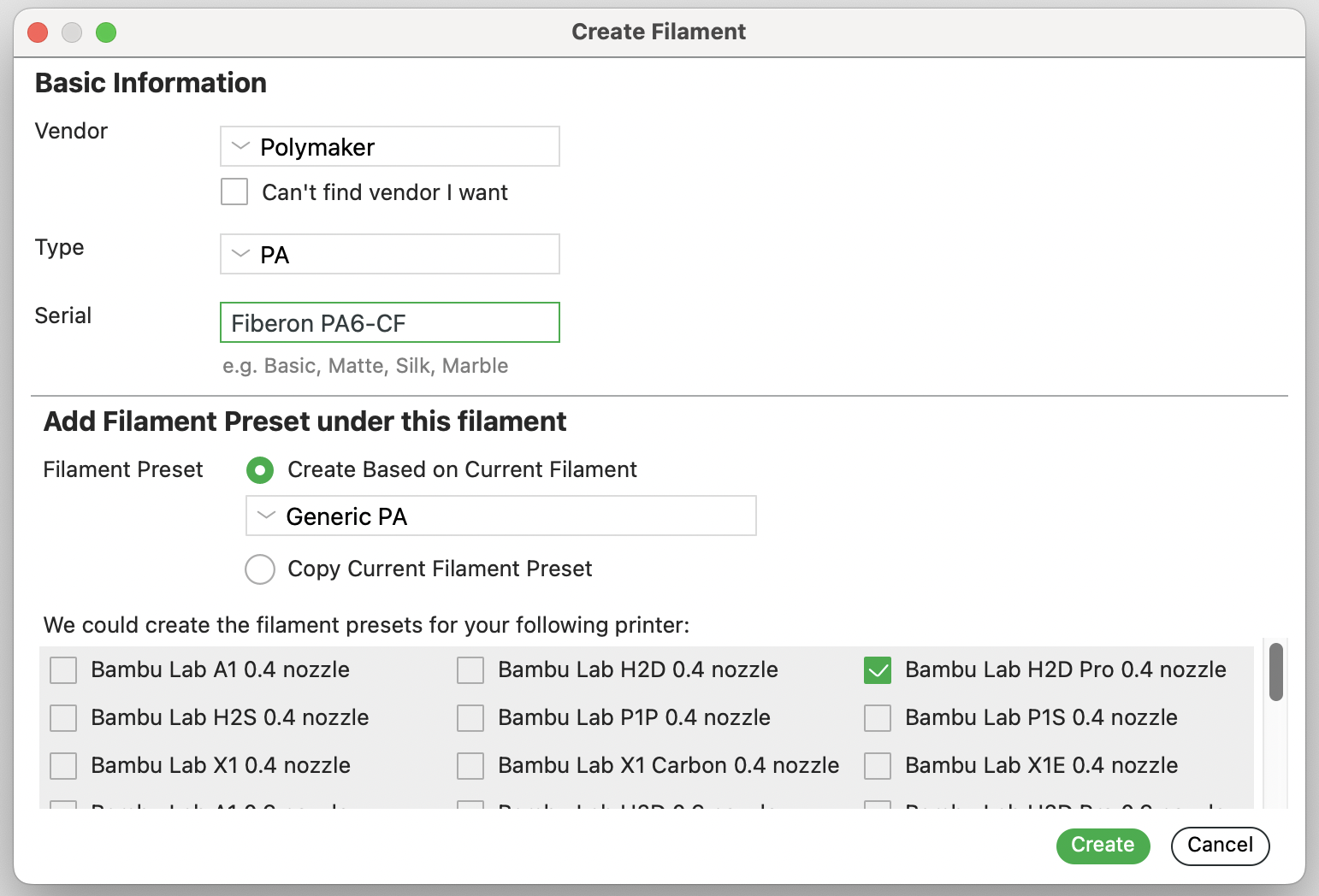
¶ 4. Modify Parameters
Adjust these settings according to your known best parameters or to closely match settings known to print well:
- Nozzle temperature
- Bed temperature
- Cooling fan
¶ 5. Click Save to finish.
Your new filament now appears in User Presets, and you can now select this material for slicing and use it for simulation and optimisation.
¶ 🗾 Method 2
Follow this process if you already have pre-configured filament presets provided by your manufacturer. For example, 3D Fuel’s Pro PCTG filament presets can be found here.
¶ 1. Check the filament name
Use your preferred text editor to open your existing configuration file.
Make sure the part of the "Name" field before the @ symbol (e.g., Bambu PC in "Bambu PC @BBL X1C") matches the official material name.
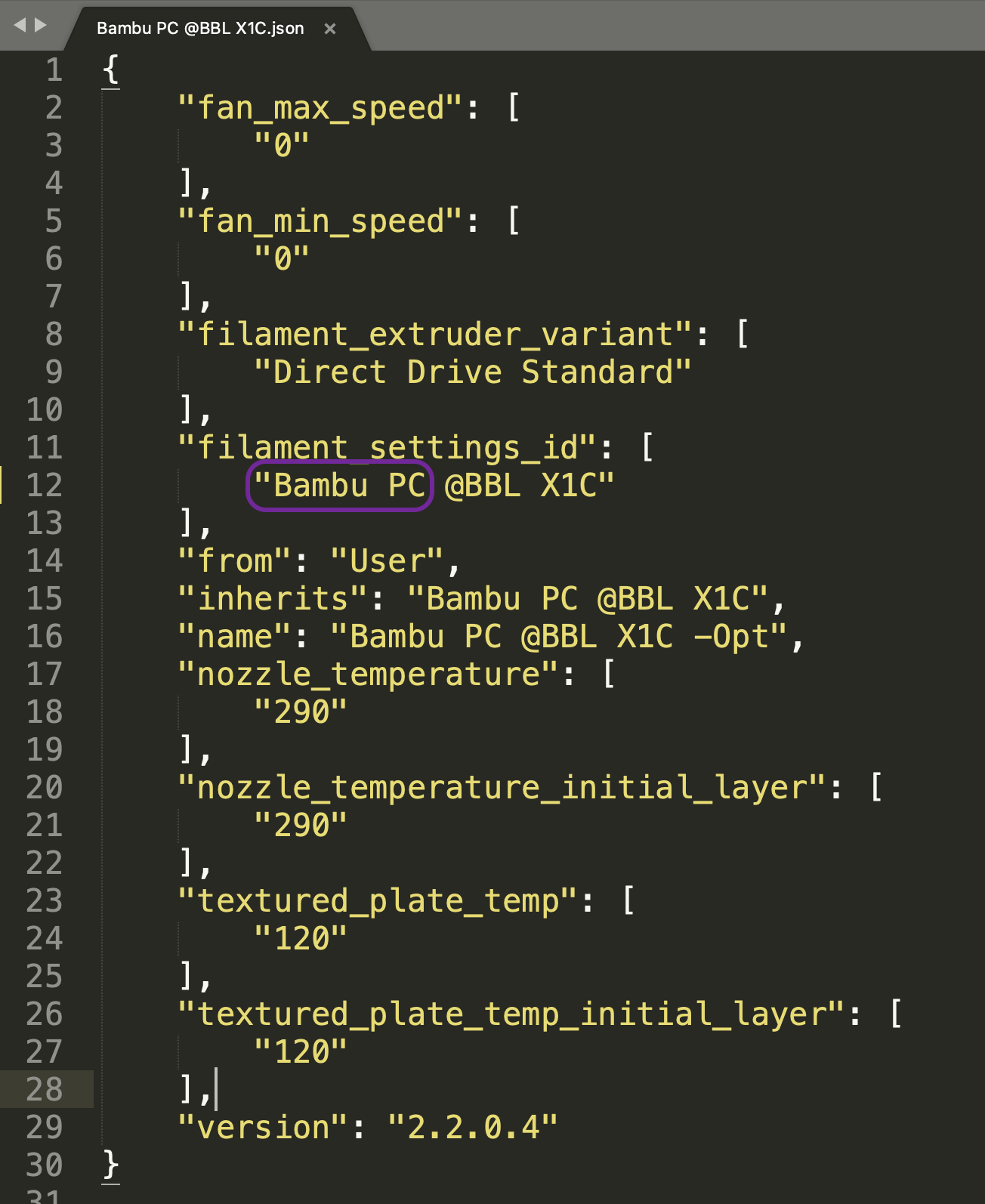
Save your file and close it.
¶ 2. Import your configuration file into Bambu Studio
Go to File → Import → Import Configs and select your configuration file.
After importing, it should appear under Custom Filaments, ready to use for slicing, simulating, and optimizing.