¶ 🧊 Bambu Studio Integration with Helio Additive Simulation
Simulate thermal behavior directly inside Bambu Studio using Helio Additive's physics-based engine — for stronger, more reliable prints.
- 🌡️ Preview layer-by-layer thermal performance
- 🔍 Catch weak bonding or overheating before you print
- 🎯 Works with A1-series, X-series, P1S, P1P and H2D printers + supported filaments (see full list)
No hardware changes. No new slicer. Just smarter simulation built in.
¶ 💡 Our Vision
We have lofty goals to keep Helio accessible as a practical simulation tool for everyday 3D printing. We’re not attempting to be Ansys or another heavy FEA service — Helio is built to be lightweight, fast, and user-friendly.
¶ 🛠️ How to Use
¶ 1. Enable Helio
Third Party Extension → Use Immediately → Agree to Use Agreement & Privacy Policy → Enable Helio
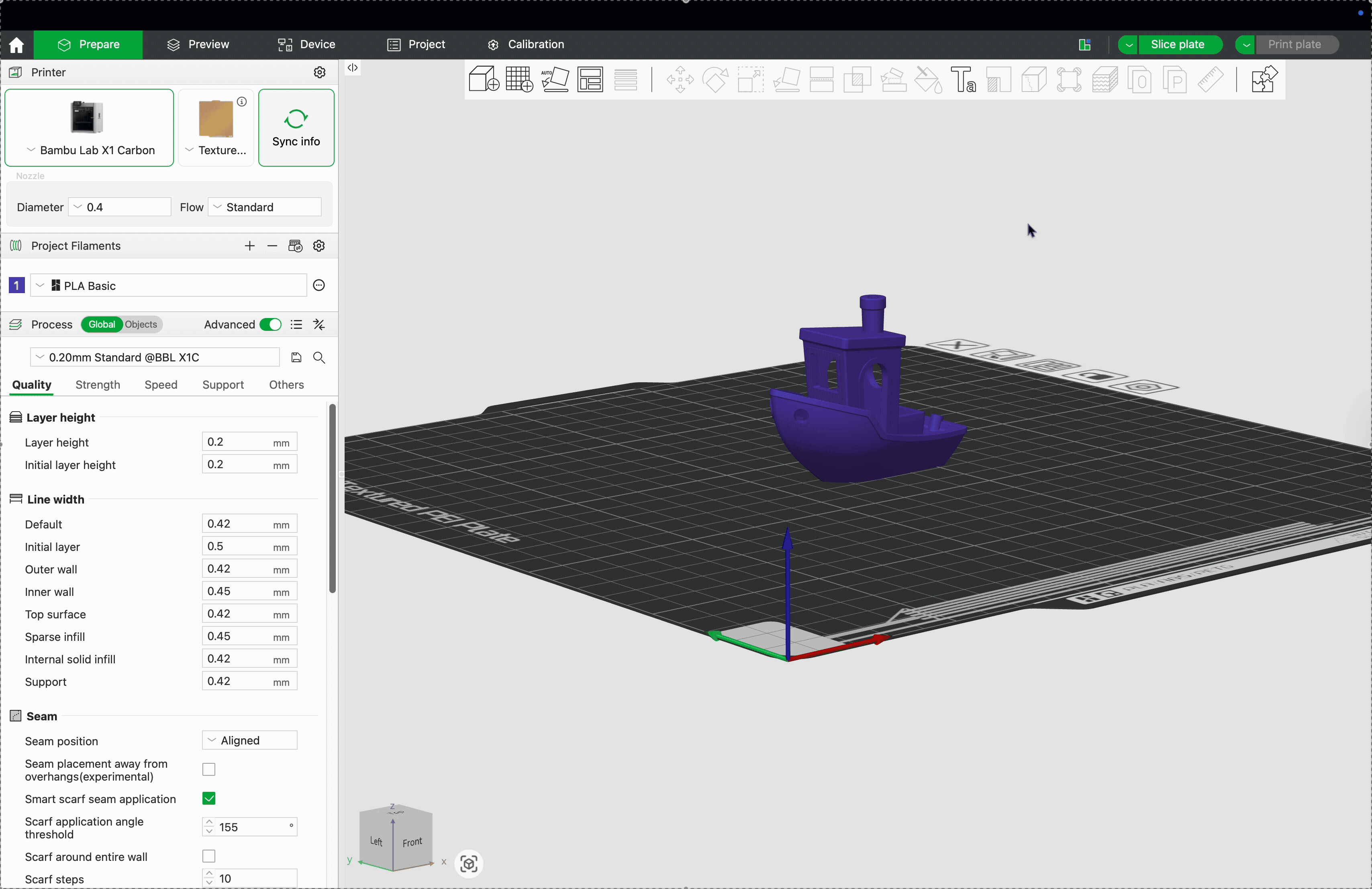
Once enabled, a personal access token (PAT key) is claimed and shown in the dialogue box. This key lets our system verify you and allows you to upload G-code files for simulation.
ℹ️ Free PAT Keys Quota
We currently have a global quota of 50,000 PAT keys. If your key doesn’t generate automatically, it means the quota is currently full— we will continue to update the quota as we scale
¶ 2. Simulation (free)
Preview thermal behaviour before printing.
¶ 2.1 Slice Your Model
Use Bambu Studio as normal to slice your model.
Click the the Helio Action button button at top:
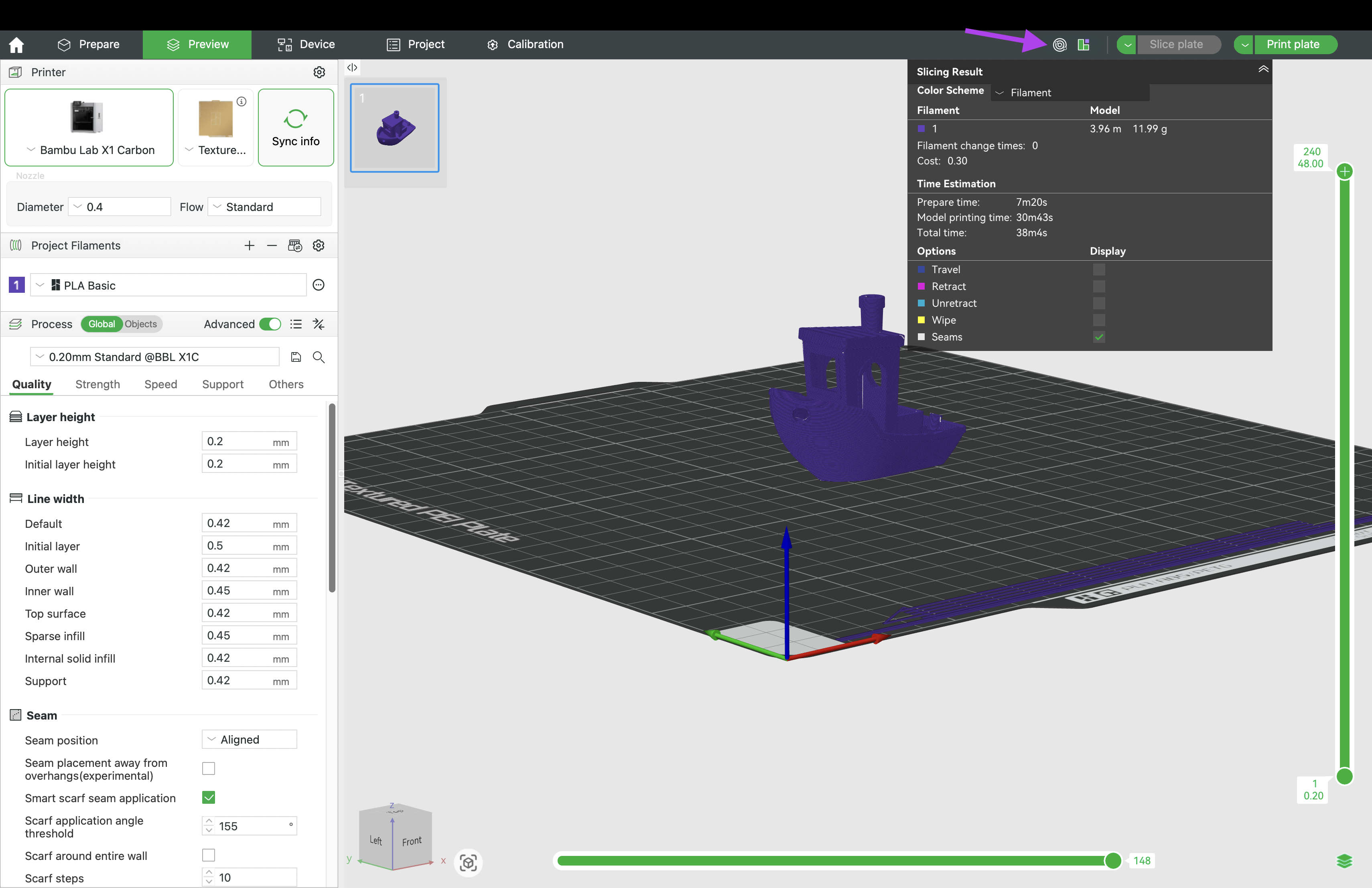
¶ 2.2 Enter Environment/Chamber Temperature
Set your estimated or actual printing environment temperature, or leave blank to allow our model to estimate it based on bed temperature and general enclosure conditions:
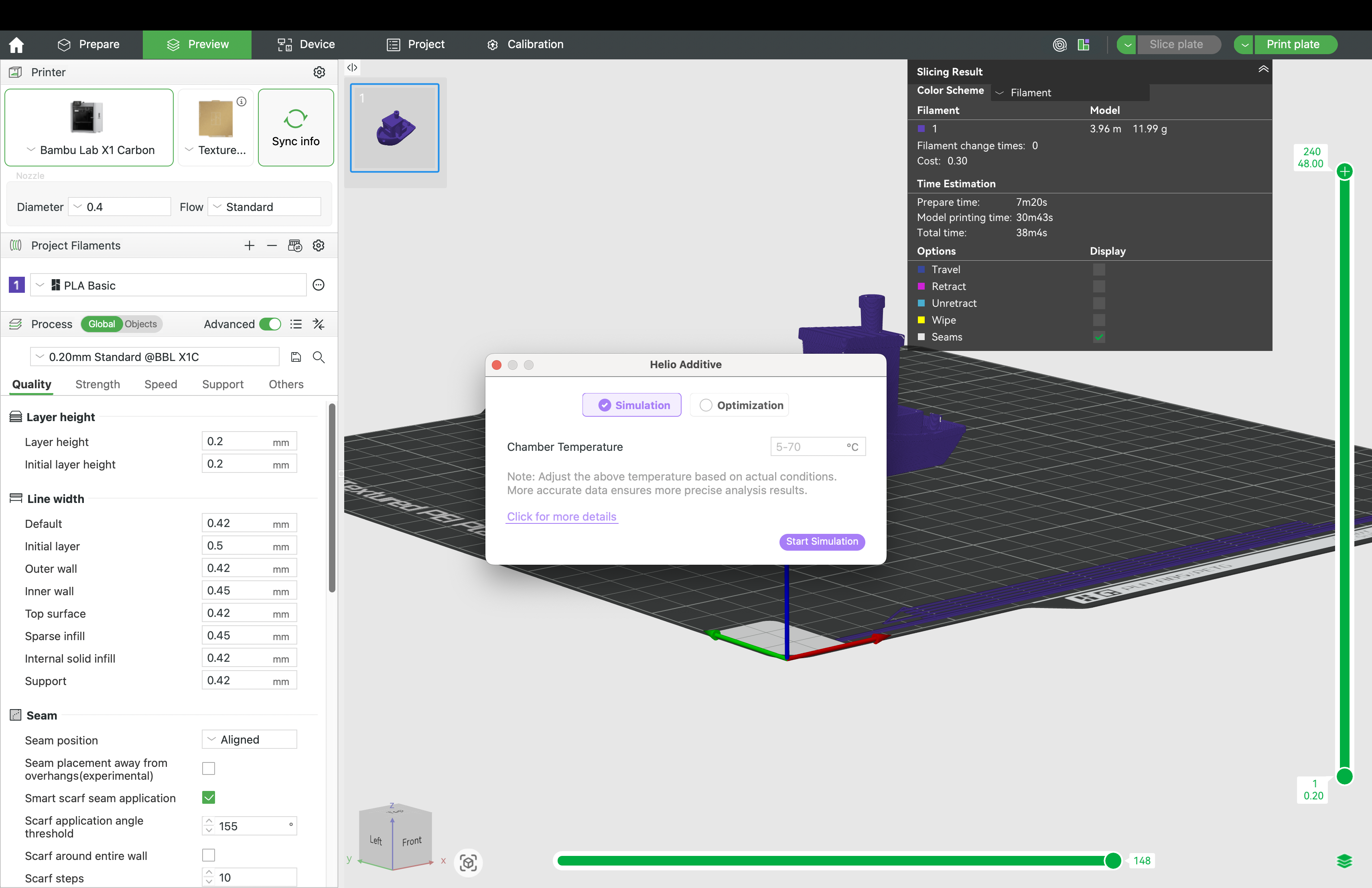
ℹ️ For printers with a chamber (e.g., the X1E), enter the chamber temperature. For those without a chamber (e.g., the P1P), enter the ambient air temperature.
¶ 2.3 Wait for Simulation
Watch the simulation progress bar:
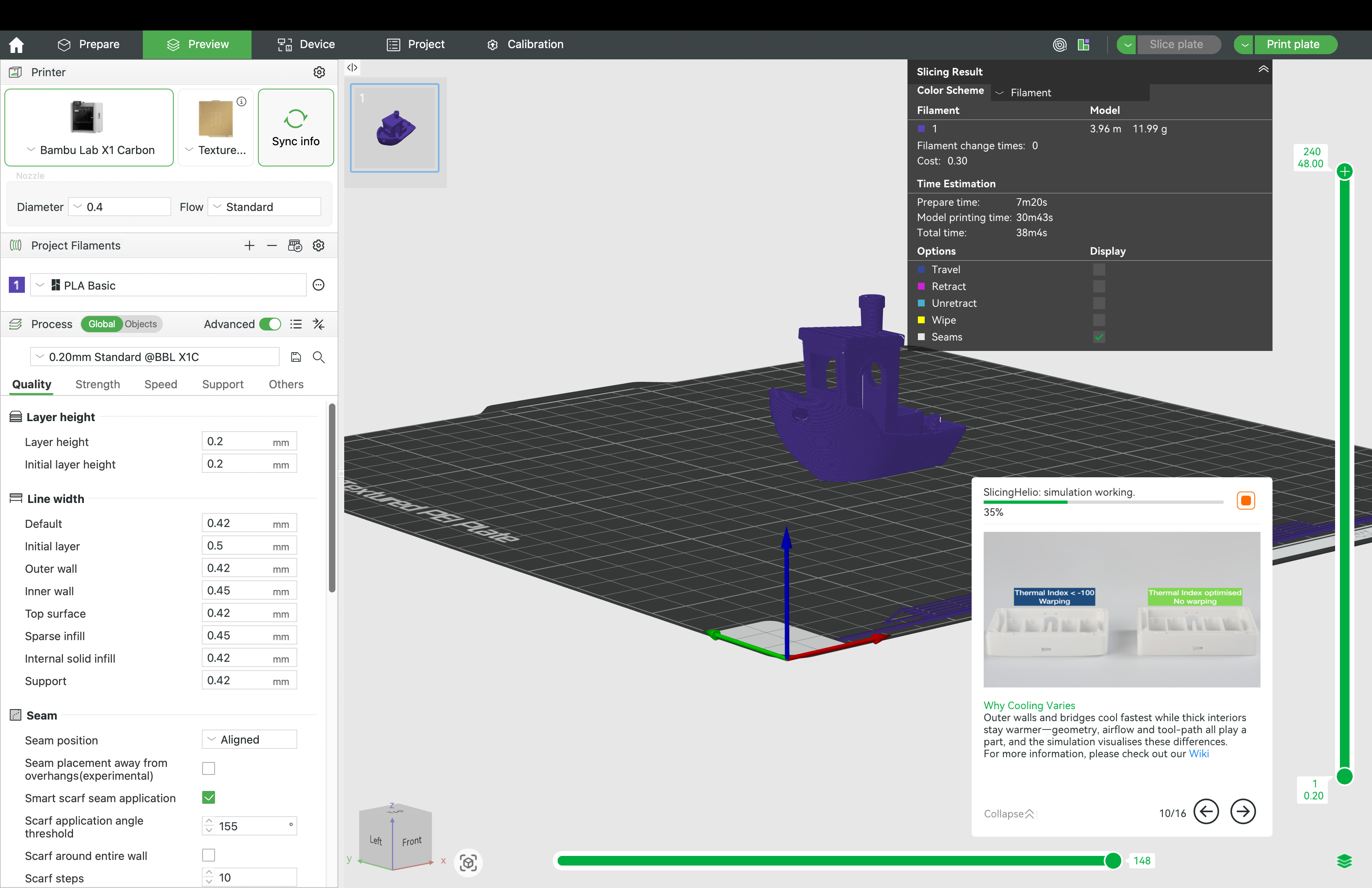
¶ 2.4 View Thermal Index Results
Once complete, view thermal index overlay:

Click a layer to view thermal data by G-code segment:
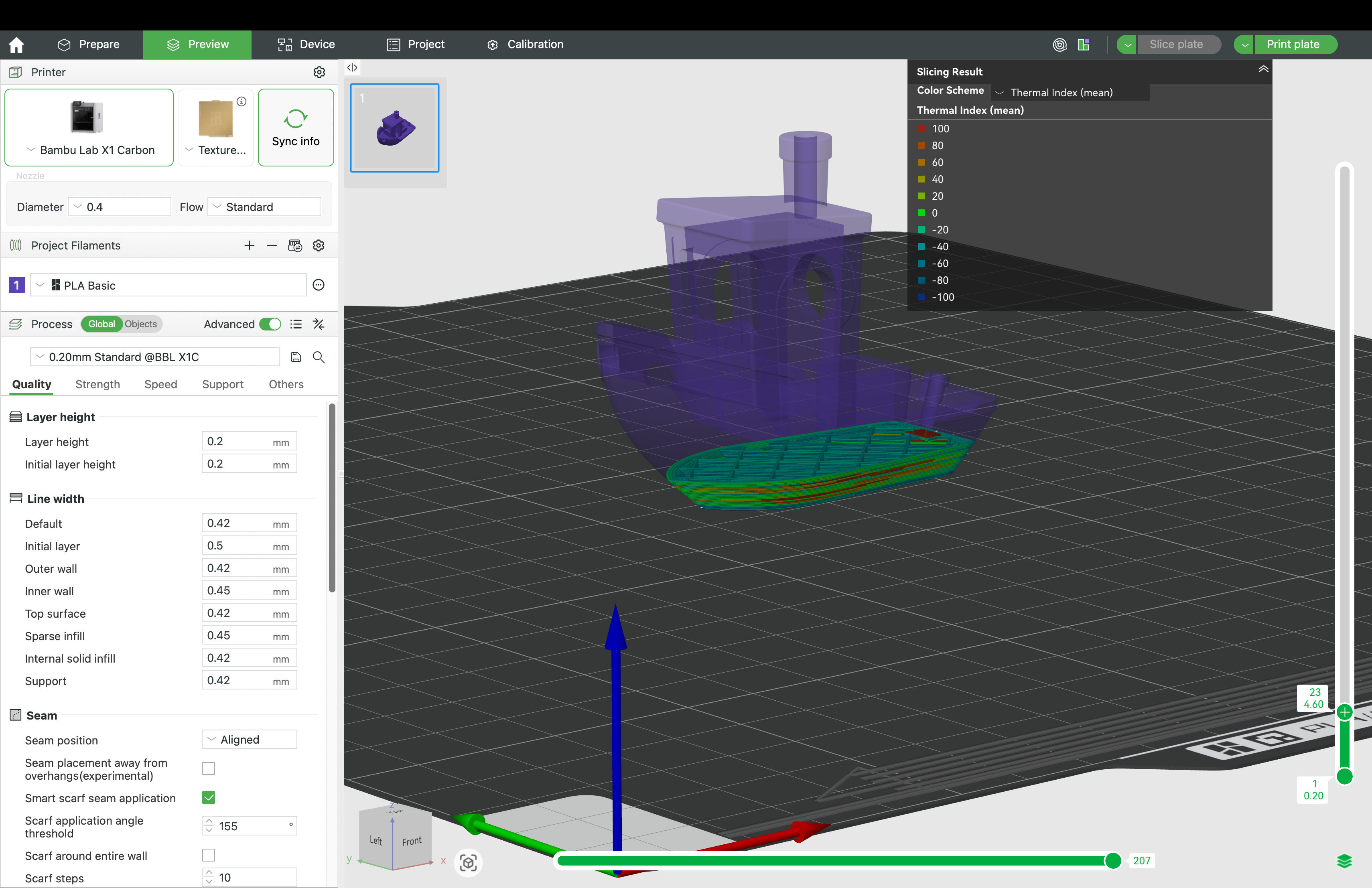
¶ 3. Optimisation (Subscription)
Automatically adjusts layer times via safe speed changes to improve bonding, reduce warping, and often shorten print times.
This is a setup guide. For more optimisation details, see the detailed guide.
¶ 3.1 Slice Your Model
Use Bambu Studio as normal to slice your model.
Click the Helio Action button → Optimization:
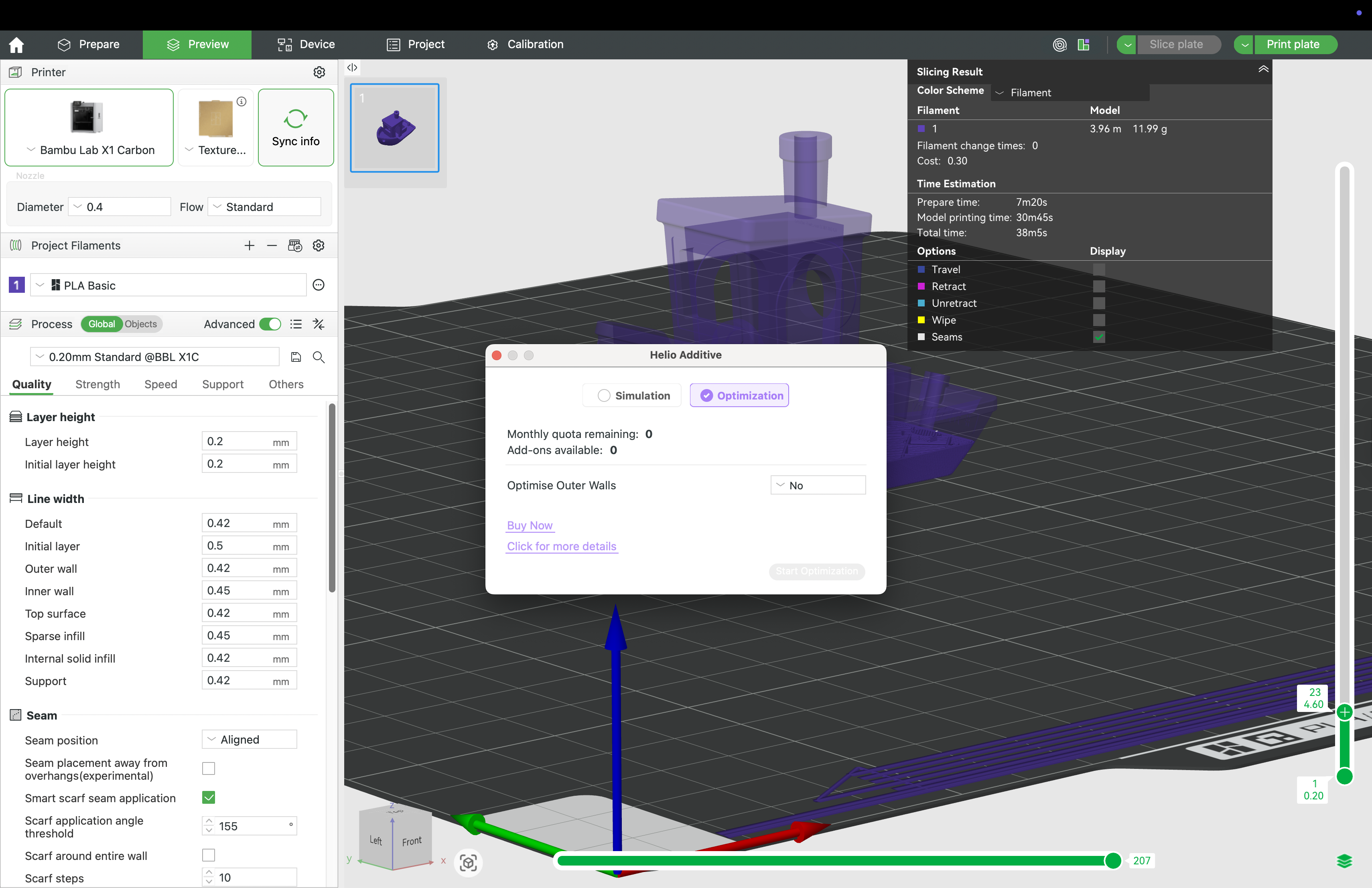
¶ 3.2 Activate your Subscription
Click Buy now → Verify your email → Purchase Subscription
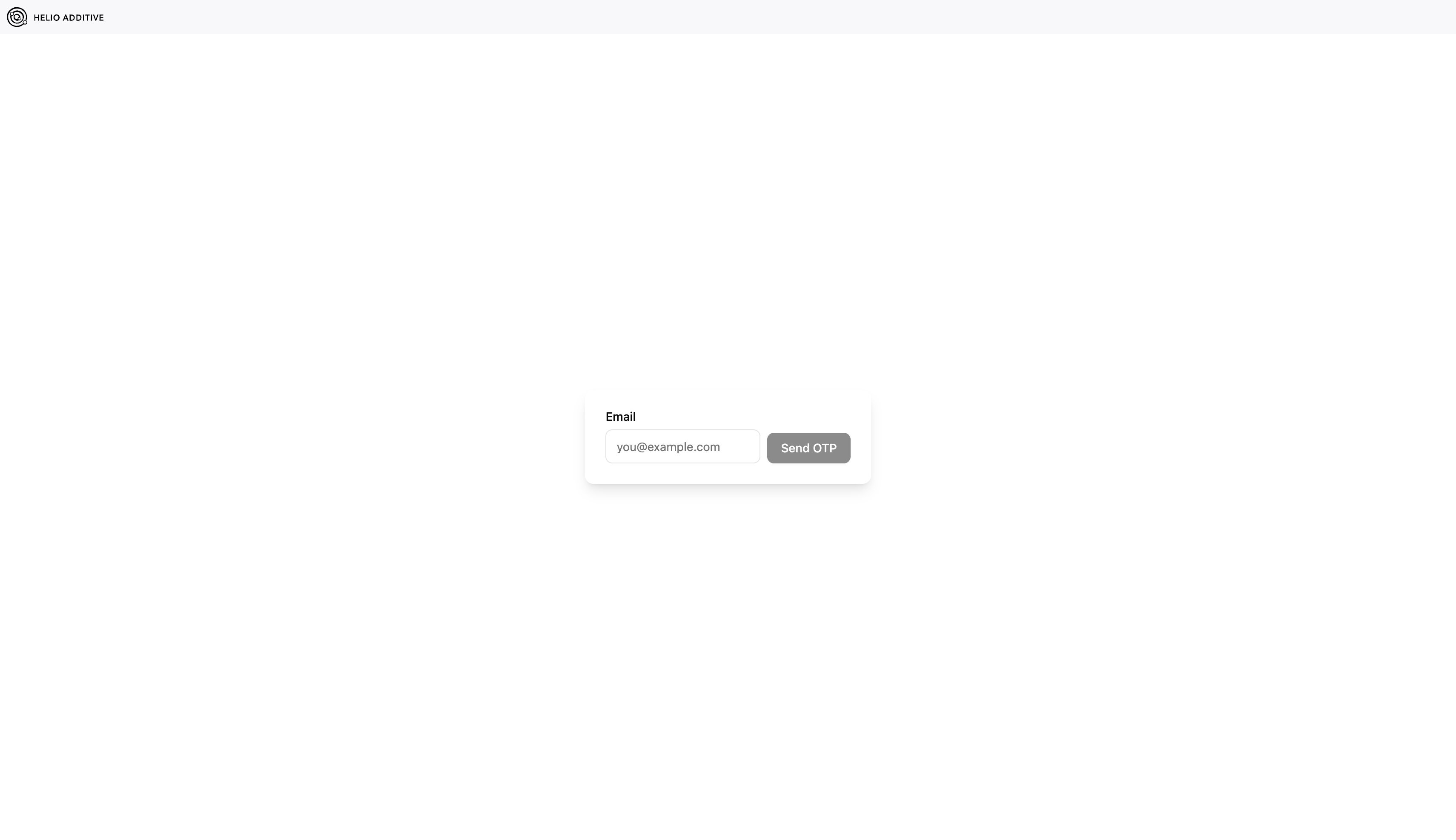
Close the Store and return to Bambu Studio. Your subscription will be automatically activated:
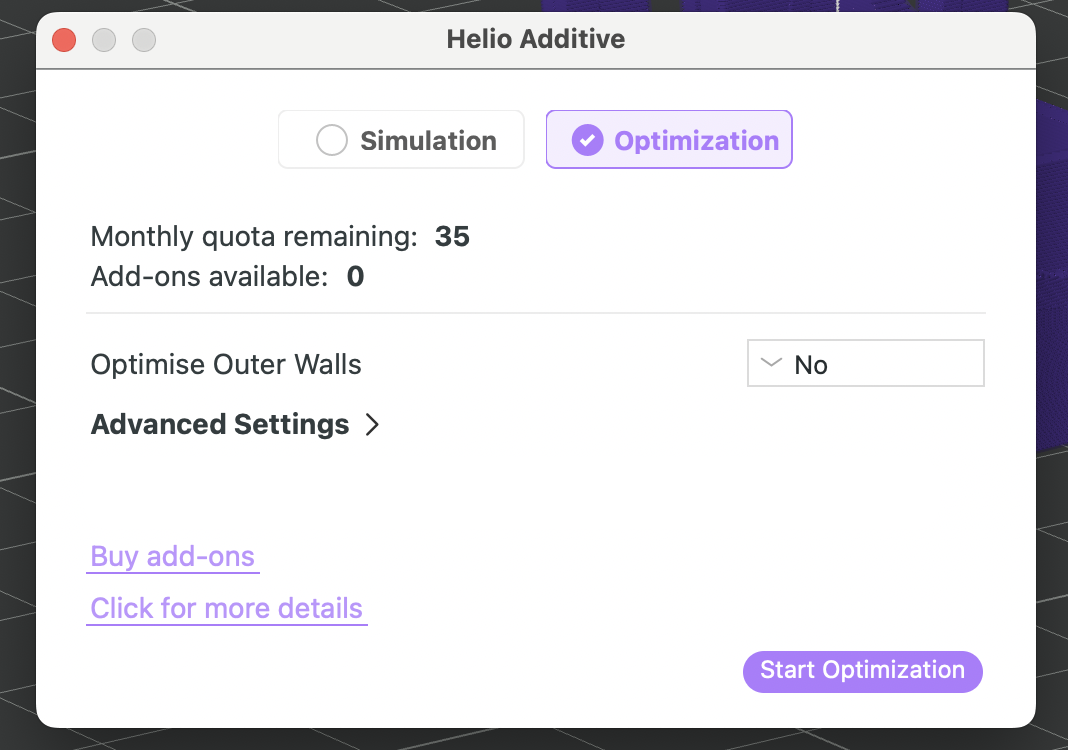
⚠️ Only one subscription can be active per account at a time. More information on pricing here.
¶ 3.3 Set Optimisation Parameters
Basic & Advanced Optimisation modes
- Both modes let you choose whether to optimise the outer wall.
- Advanced lets you set more optimization boundary parameters. See our detailed guide here.
- Only advanced mode is possible for sub <0.2 mm layer heights (e.g on a 0.4mm nozzle using 0.16mm Optimal process mode)
⚠️ If using the Bambu A1, A1 Mini or P1P printers, you will also need to enter the environment temperature before optimising.
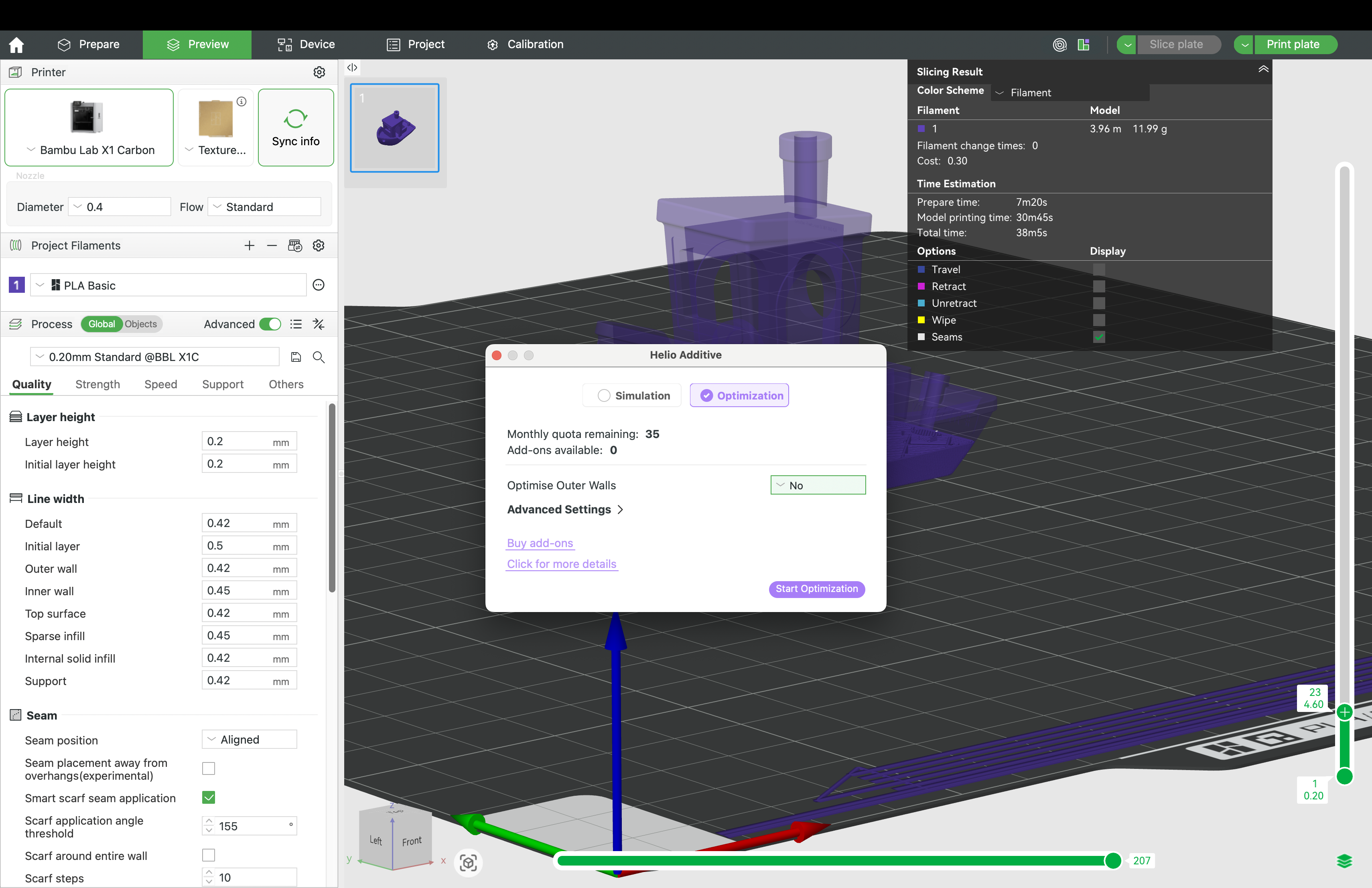
¶ 3.4 Wait for Optimisation
Watch the optimisation progress bar:
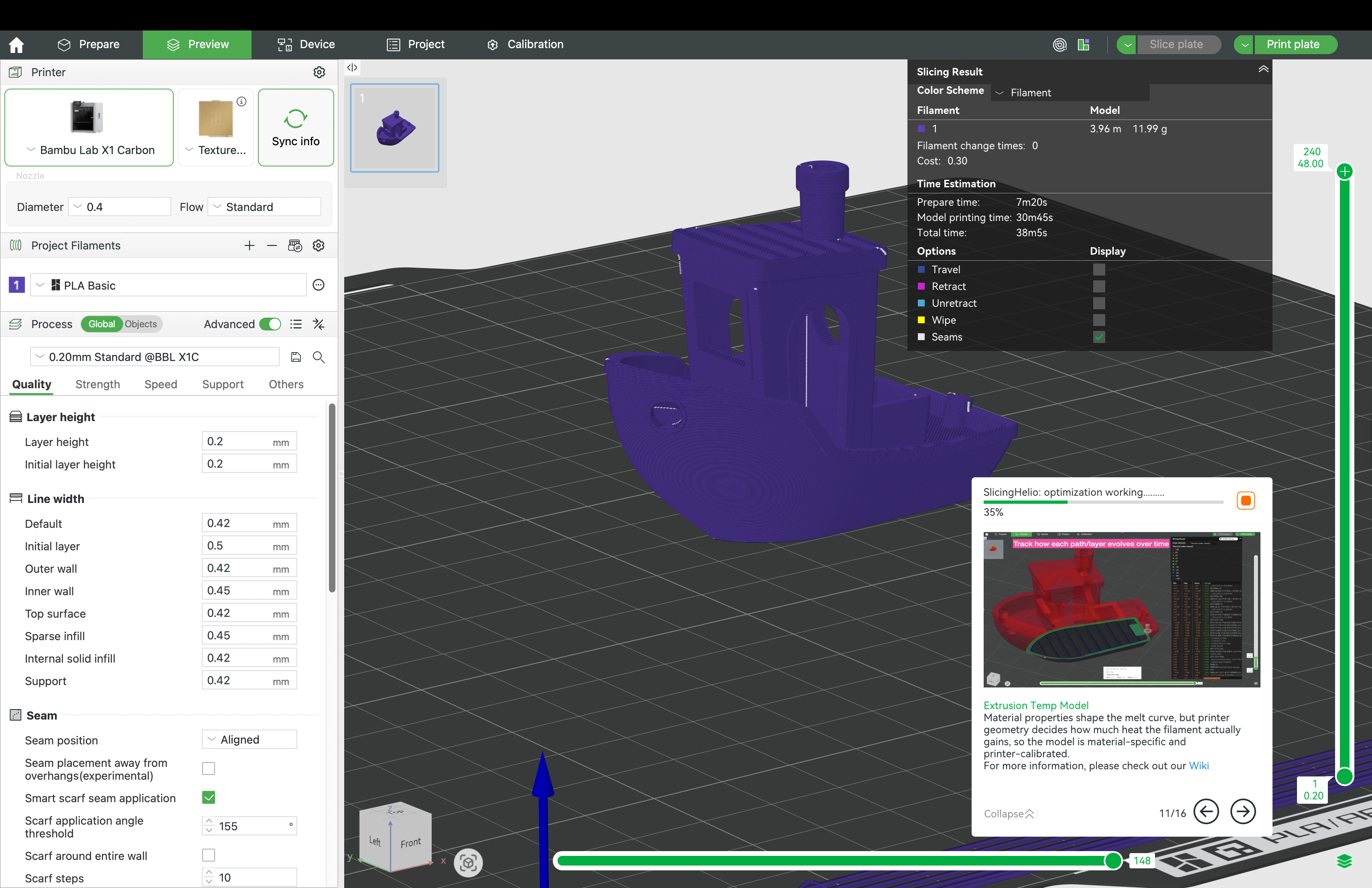
¶ 3.5 View Optimised Thermal Index Results
¶ Optimisation metrics summary New
Once complete, view the optimisation metrics summary:
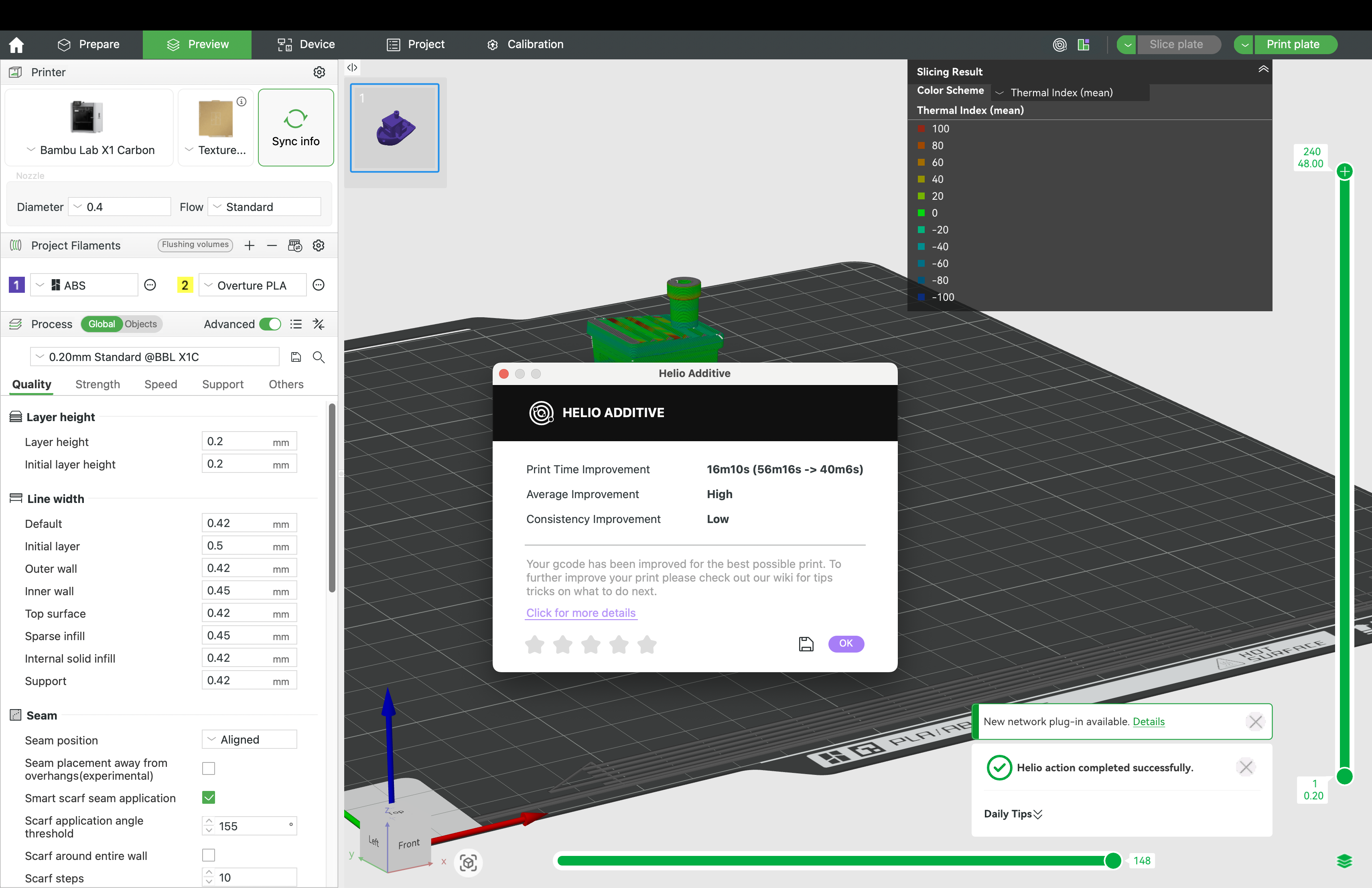
💡 Tips
- Save the optimised
.3mffile by clicking the save icon at the bottom of the window.- Rate the optimisation using the stars below.
¶ Thermal quality index results
After closing the summary window, review the Thermal Quality Index (TQI) results:
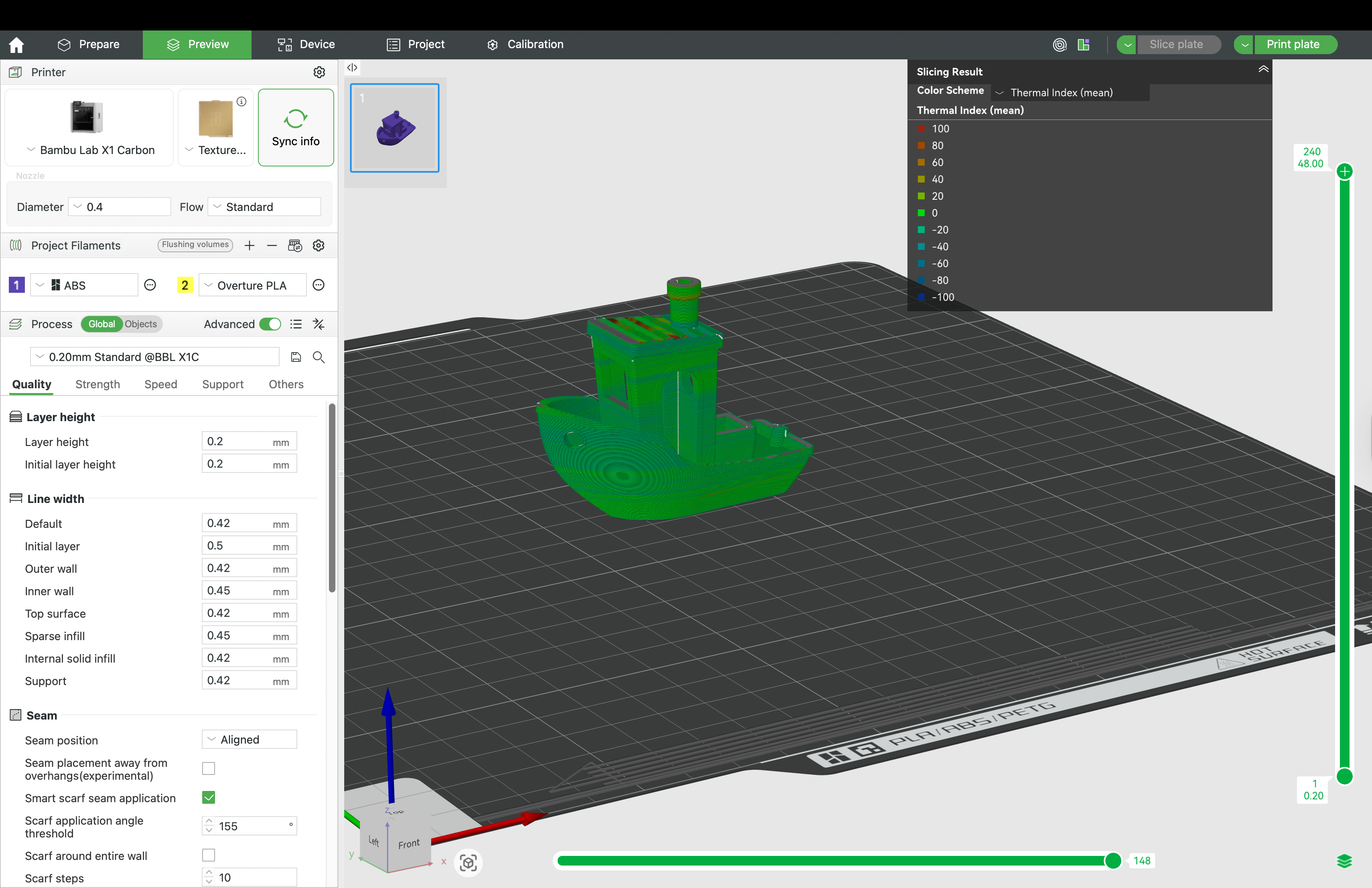
If satisfied with the results, send the job directly to the printer.
¶ ⚠️ Attention
Helio Optimisation requires your printer to be in good working condition:
- Printer must be well-maintained, not modified (e.g., no AMS Riser or top glass removed), and properly calibrated.
- Build plate must be clean (free of oils, dust, residue). Use the correct build plate for the material. The Bambu PEI plate works for most materials; PC/PA typically require glue.
- Filament must be dry — moisture causes extrusion issues and weak bonding.
- Disable any feature that introduces delays to layer time (e.g., time-lapse, pauses) — otherwise optimised G-code will be invalid.
- Review the G-code in the preview and confirm changes before printing. Helio only adjusts your print speeds. Your chamber, nozzle, and bed temps are set in your filament settings.
- Optimisation targets strength and reduced warping, which may trade off some aesthetics. You can balance this via suggestions in this manual here.
¶ 🌡️ Thermal Index Guide
- -100 (Too Cold): Poor bonding, at -50 Thermal Index tensile strength may drop by ~50%
- 0 (Ideal): Peak strength and dimensional accuracy
- +100 (Too Hot): Risk of sagging, soft layers, and deformation
Aim to keep most regions near 0 for optimal performance.
- Checkout the debugging flowchart for further guidance.
• We adjusted the TQI colour mapping based on customer feedback.
• A 50% drop in tensile strength—or entry into the warping-critical zone—maps to −50 TQI.
• Printable range is -50 to 0 TQI; 0 is the strongest, fastest print (with aesthetic trade-offs).
¶ ✅ Supported Setup
-
Printers: Bambu Lab A1, A1 Mini, P1P, P1S, X1C, X1E, H2D , H2D Pro
-
Filaments: Commonly used Bambu, Polymaker, and Fiberon materials. See full compatibility here.
-
G-code Requirements: Monochrome, single-material, layer-by-layer sequence only
¶ ⚠️ Limitations
- Multicolor and multi-material prints are not currently supported
¶ 🎟️ Free Access For Simulation (Early Rollout)
We’re still in the early stages of launching Helio’s services.
To ensure reliability and keep things sustainable, we’ve released 50,000 free PAT keys for users to activate simulation and optimization.
- First come, first served — claim a key to get access.
- We have lofty goals to keep Helio accessible as a practical simulation tool for everyday 3D printing.
- Our aim is not to become Ansys or another heavy FEA service — Helio is built to be lightweight, fast, and user-friendly.
- More keys will be released as we continue to ramp up and expand our infrastructure.
💡 This staged rollout lets us grow responsibly while making sure the service stays accessible to as many users as possible.
¶ 🚀 Paid Access For Optimisations (Now Here!)
Helio’s optimisation service goes one step further than simulation — it doesn’t just show you where prints may be too hot or too cold, it automatically adjusts layer times (via safe speed changes) to improve bonding, reduce warping, and often shorten print times.
Optimisation is available via subscription, starting at $14.99/month. Each plan includes a set number of optimisations.
This pricing reflects a tool that normally exists only in high-end engineering software, now simplified and brought into your slicer.
We’ll continue to add value over time — including fan speed control, more supported filaments, and improved thermal models — all without requiring Studio updates.
The subscription ensures sustainability of our R&D and cloud infrastructure, while keeping simulation free for learning and education.
🚀 Think of simulation as the “map” and optimisation as the “GPS” that helps you automatically find the fastest, safest route to a strong and reliable print.
¶ 💬 Join the Community
Questions? Feedback? Need help?
Join the Helio Additive community on Discord:
👉 https://discord.gg/EjQXDJP9kS